To start partitioning in Windows 2000/Xp environment, right click My Computer and select Manage, once you enter into the Manage screen, from here select Disk Management.

This main screen will show you the existing drives with the new ones. At this instance Windows usually open up a wizard to help partition and format your new drive. If it does not, right click the new drive in the lower pane and select initialize drive.
Now you can partition your drive by following these steps.
- Right click on the new drive and select new partition, then it will launch the partition wizard.
- In this step it will then prompt you how much drive space you want to allocate to the new partition.
- If you choose not to use the full amount of space for the first partition, you can create additional partitions in the same way up to a maximum of four partitions per disk.
- Now it will ask for a drive letter which Windows will use to represent partition as C: or D: etc.
- Once you’ve created the partitions, you’ll have to format the newly created partitions which Windows will prompt to do automatically.
- Once formatting is complete, reboot your computer, and you’re done.
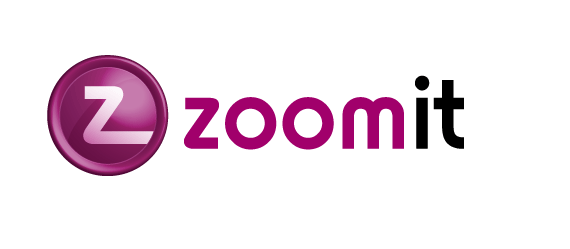
No comments:
Post a Comment